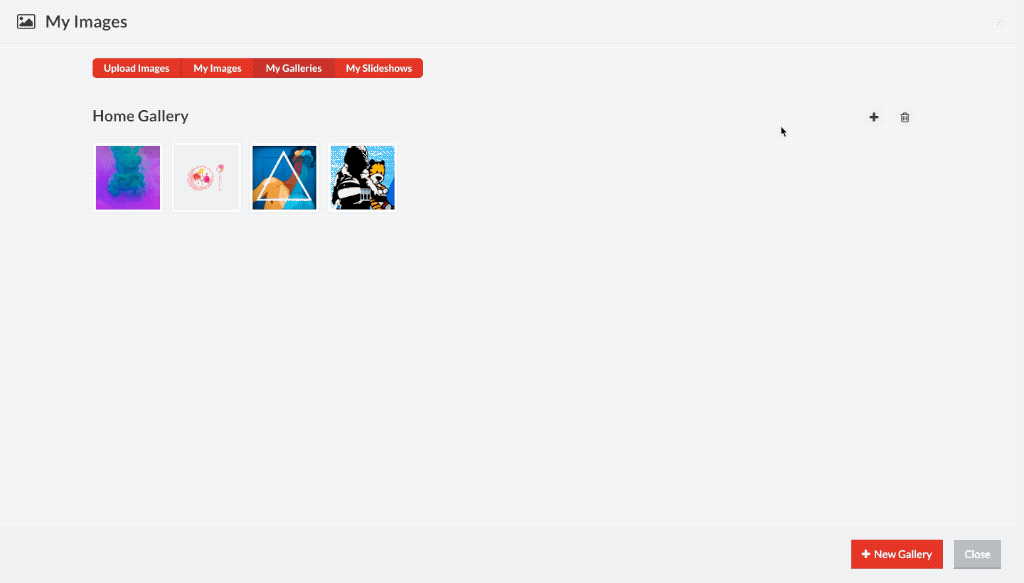Galleries are managed under images. To create or manage a gallery,open up the images manager in your toolbar. Hover over the magic wand icon on the top right corner of your canvas when in block mode, and click on the images icon.
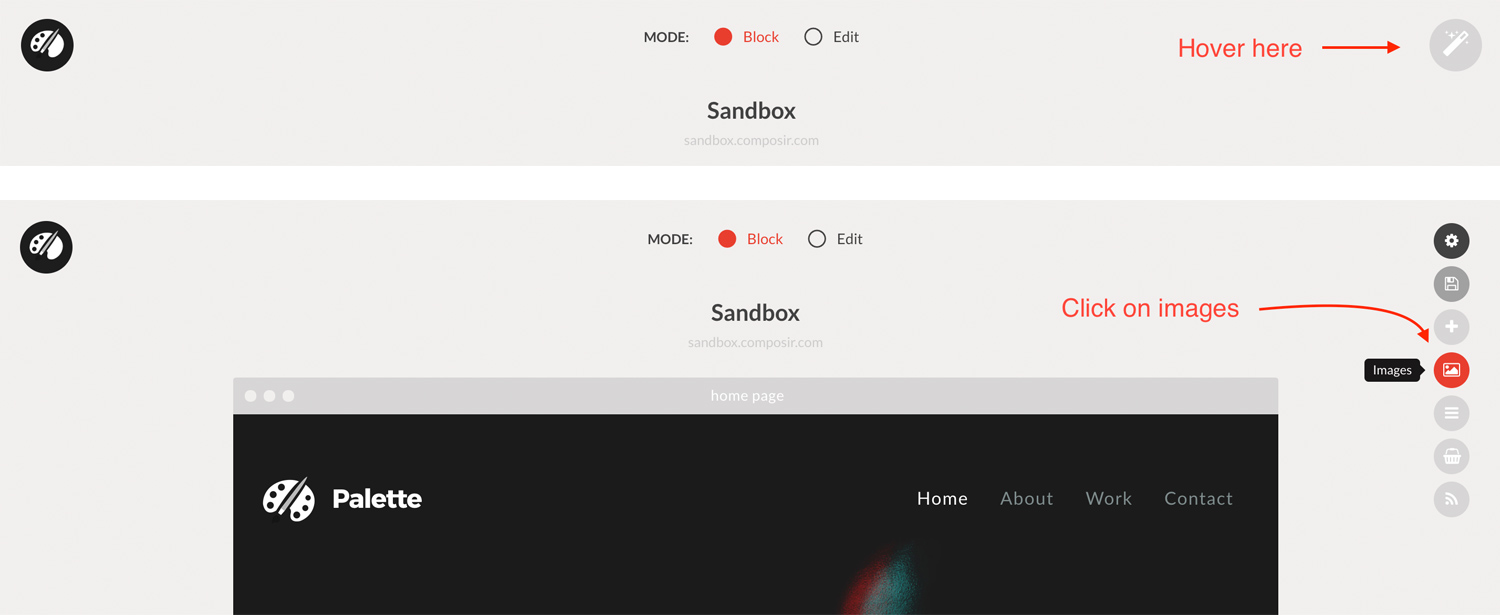
Creating a gallery
Click on “My Galleries” in your images manager. Click on the “New Gallery” button to create a new gallery.
You must enter a gallery name, and select images from your library.
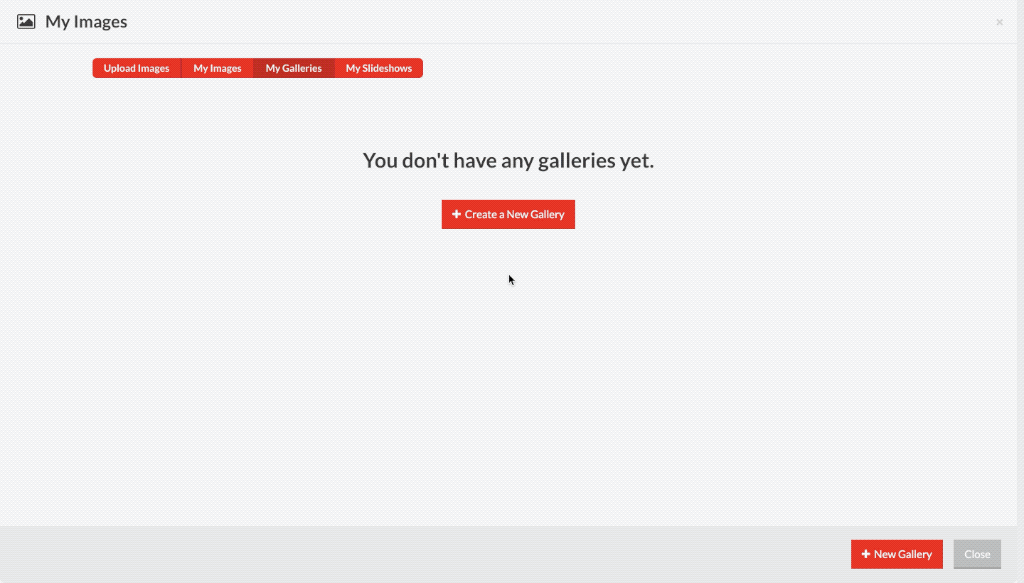
Working with a gallery
Using the gallery
Galleries can be applied to blocks in the “galleries” and “portfolio” sections of your palette.
To apply a gallery, click on the block and select the gallery you want to apply from the drop-down list.
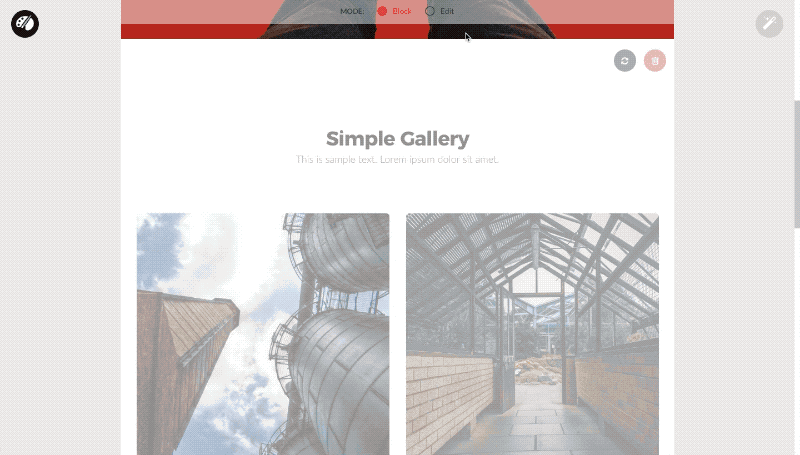
Changing the order of your images
You can change the order of the images in your gallery by dragging the thumbnails around, and saving your changes.
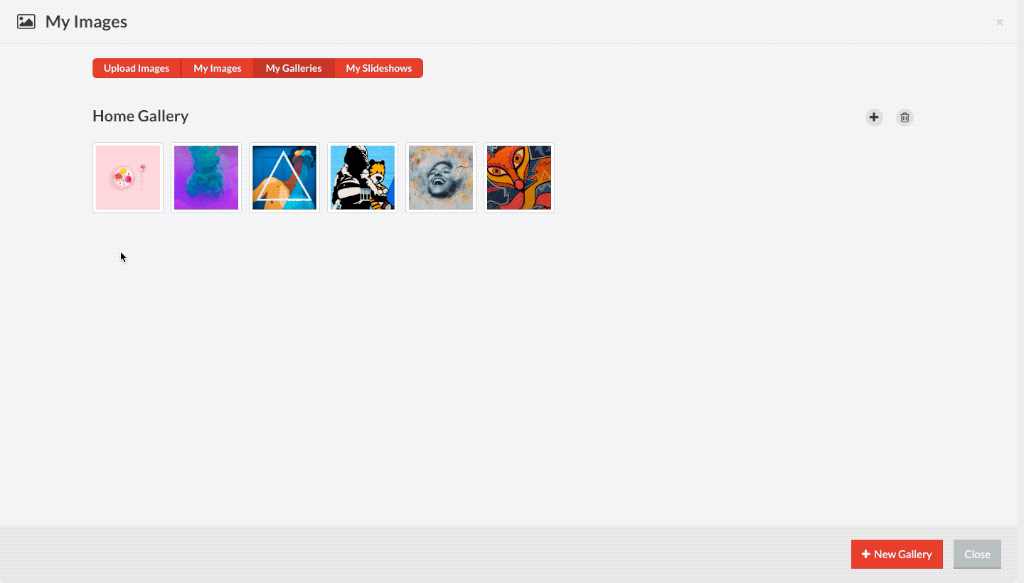
Deleting images
To delete, select the image(s) and click on delete.
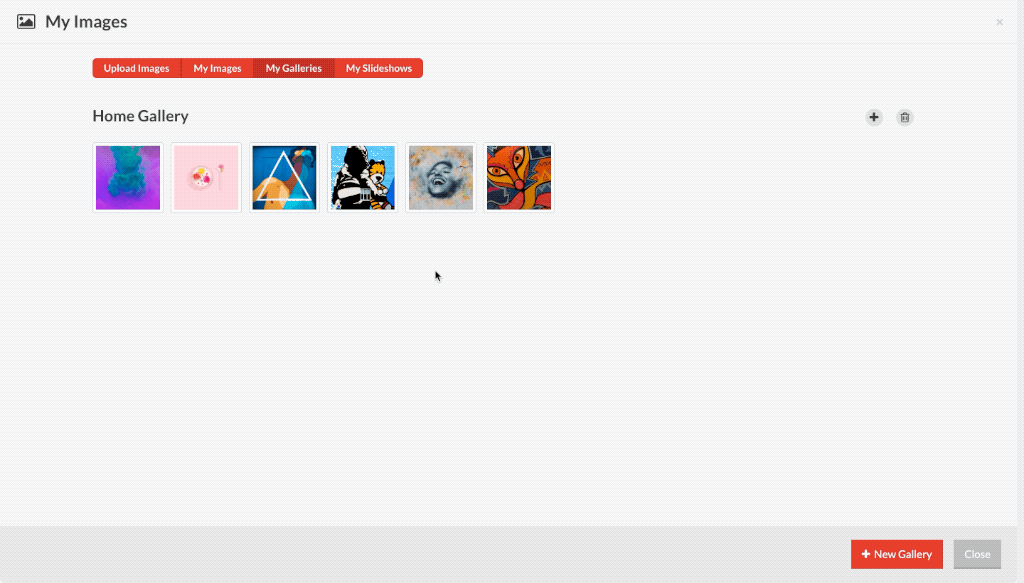
Adding images to gallery
To add images to your gallery, click on the “+” next to the gallery you are working on.