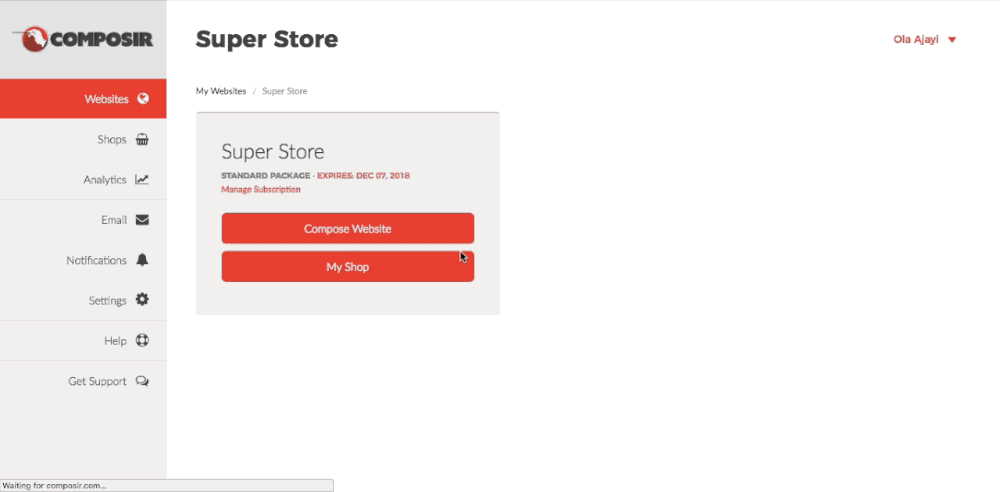
Setting up your web shop is easy! So easy that you can be up and running, and ready to sell and receive online payments in a matter of minutes.
Prerequisites
The only prerequisite is to have created a website. If you don’t yet have a website, you must create one first.
Step 1: Save your shop settings.
Go to your website and click on the “My Shop” button as shown below.
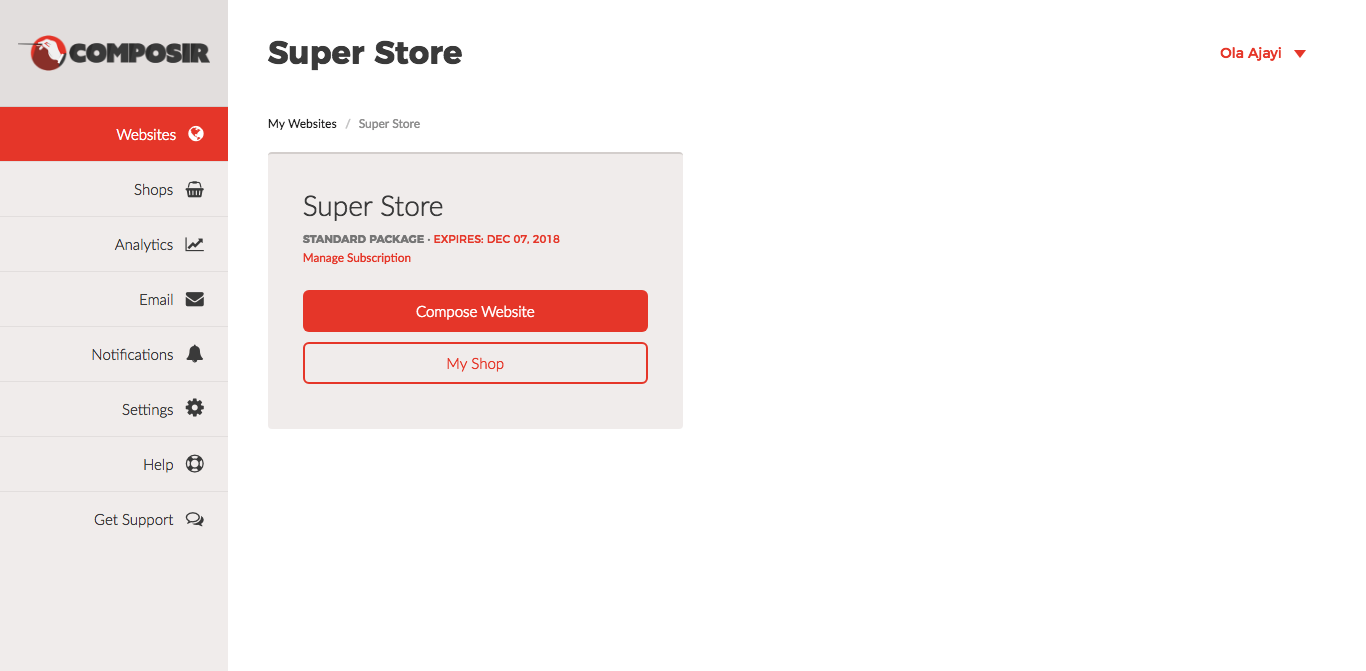
This would take you to the page shown below. If you are just setting up your shop, you must save your settings first. Click on the “Shop Settings” button to continue.
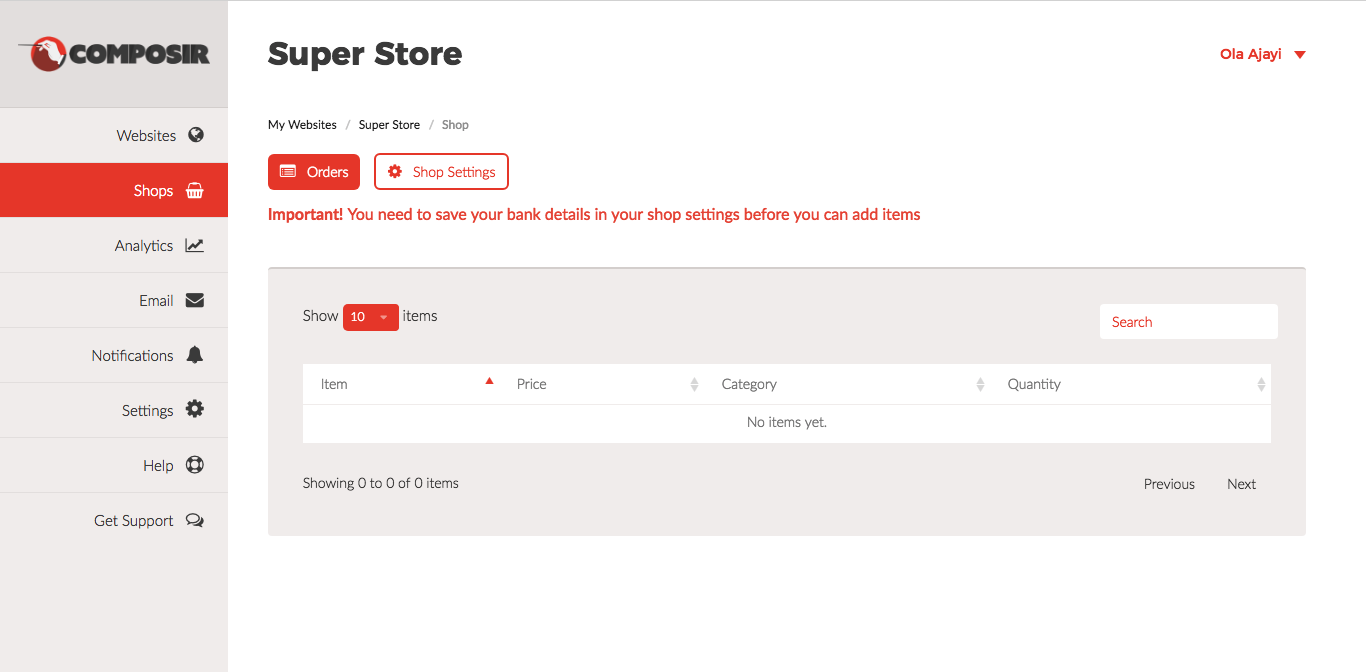
That would present you with the the settings form shown below.
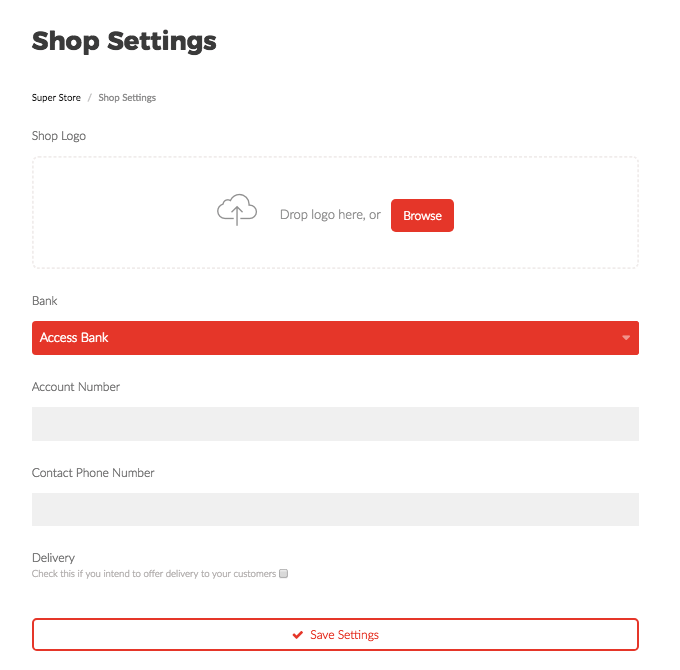
All fields are required, except the Delivery option. You can leave this unchecked if you do not offer delivery to your customers.
Select your bank from the list of banks given, and enter your account number. This should be the bank account where you wish to receive your online payments.
Once you’ve filled out this form, you should be ready to start adding your items!
Step 2: Add items to your shop
After saving your shop settings, you can proceed to add items. Click on the “New Item” button on your shop page as shown below.
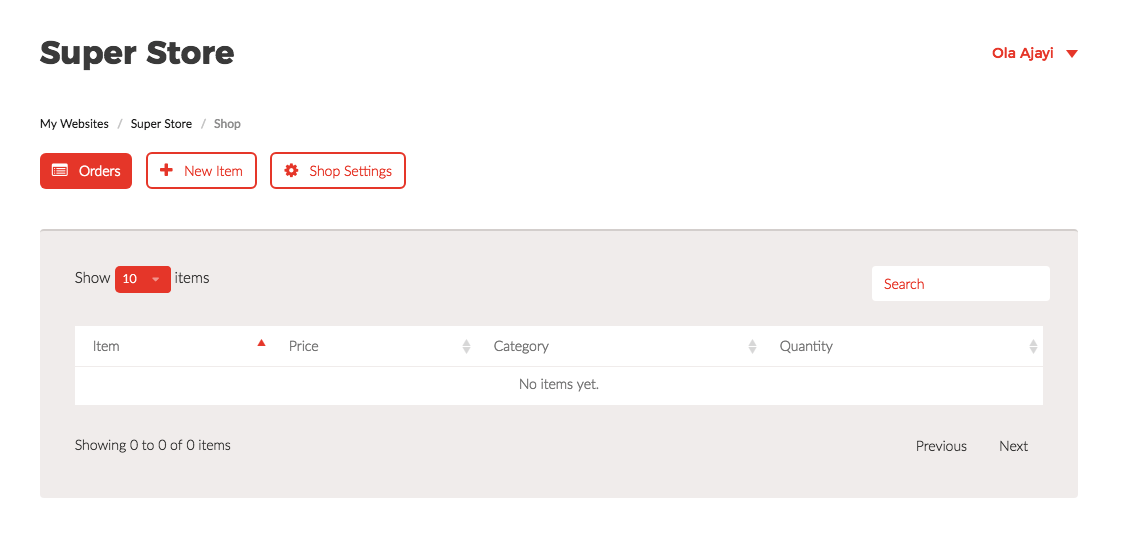
You would be presented with the form shown below.
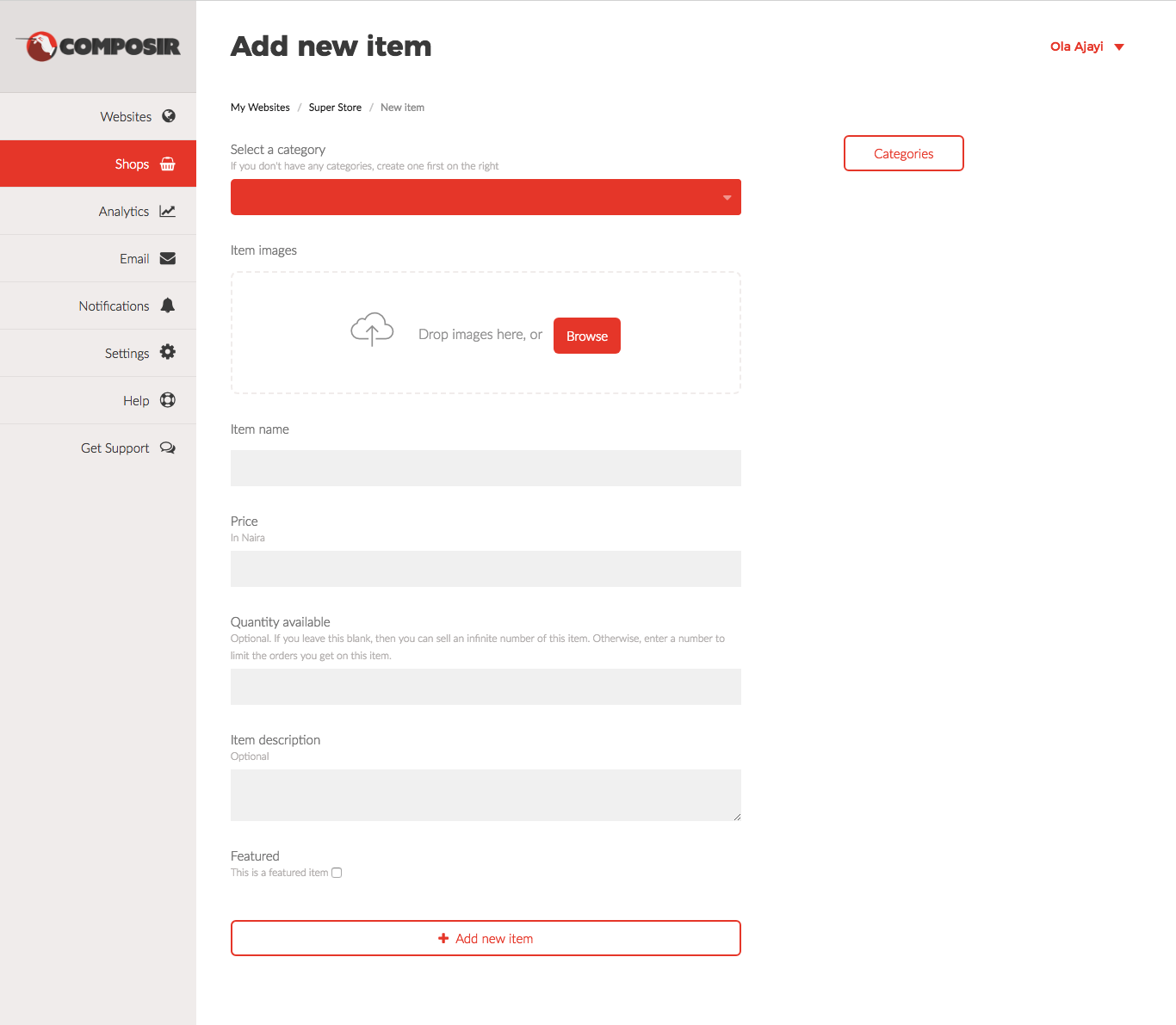
All items must belong to a category. Since we are just starting out, we have to create a category. Click on the “Categories” button to create your first category.
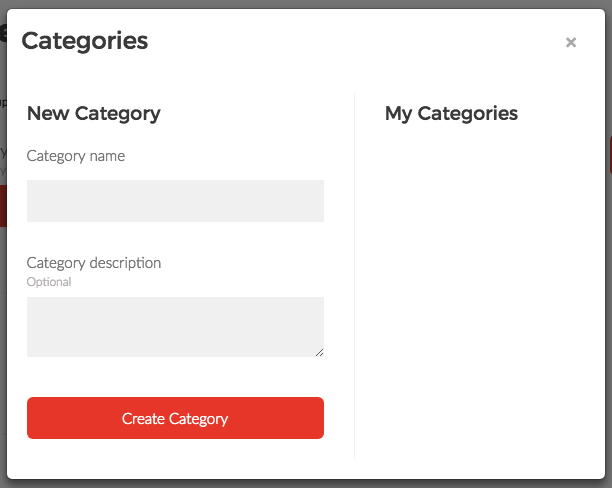
After creating a category, you can proceed with the New Item form shown above to enter the information for your item, and save your item.
To add more items, repeat this process. You can also add as many categories as you need.
Step 3: Choose your template
When you are done adding items to your store, the last thing to do is to choose your template. Go back to your website page and click on “Compose website” to open your canvas.
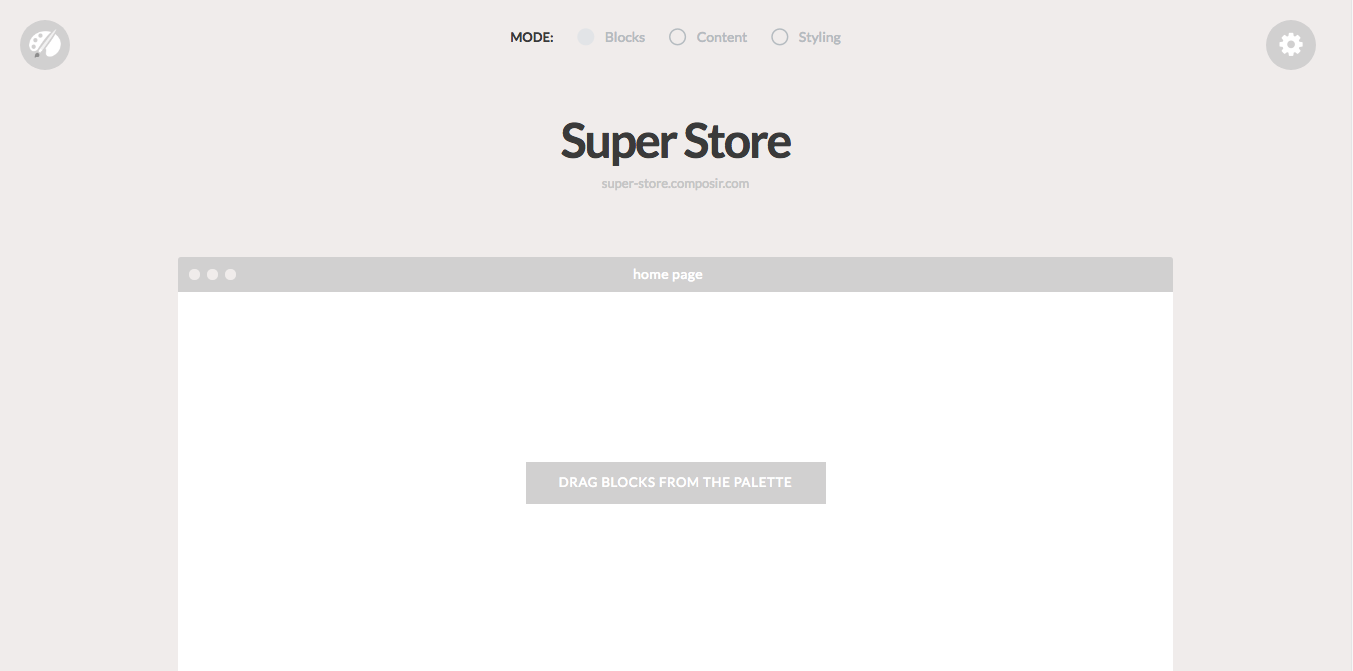
Click on the palette button to reveal all templates, and click on “Shop” to reveal shop templates.
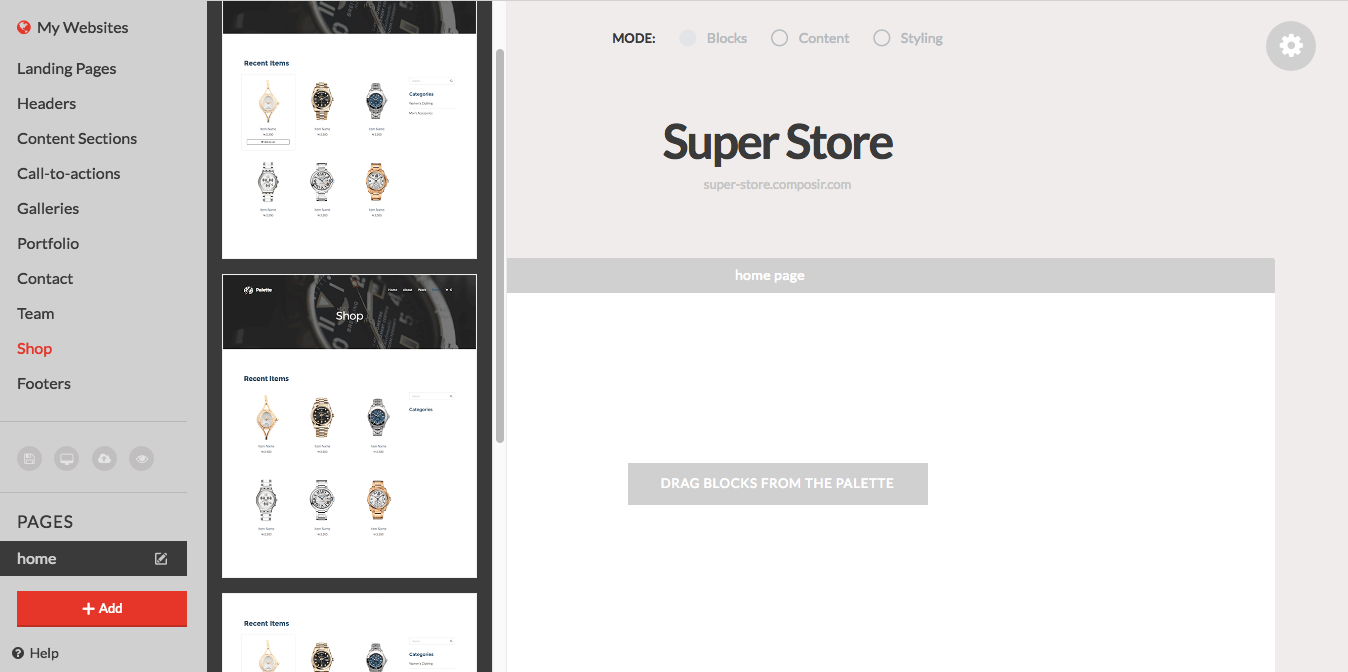
Drag your desired template onto the canvas, and edit it to your liking.
For more information about using the canvas, click here.